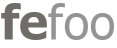Getting started
A brief introduction to get started with fefoo.
Its easy to get started with fefoo. You use it like a normal search engine, but fefoo is not a search engine, its an application that helps you search better. It uses the traditional search engines to search. You search on categories and your search is more refined from the time you start searching. Incase you don't use categories it works like a normal search engine. fefoo is not about changing the way you search but it helps you in searching better with less clicks and your search is more precise.
How does fefoo work?
The first time you visit fefoo, it gets cached on your browser. After that everytime you search its done on your computer. That is one reason why it feels so fast. There are no roundtrips back to the server every time you search. The search is as fast as the search engine that you are using. fefoo works transparently without adding any overhead while searching.
How to add fefoo as a search provider?
When you are on the fefoo homepage you will see add to browser button on the top right hand corner. If you don't see the button, currently there is no known way to add search to your browser. (If you know a way to add it please do leave a feedback). In any case you can always bookmark fefoo. You can also set it as your homepage. Since it runs from the cache its almost as fast as setting the homepage to about:blank
Commands
Using commands you can target any of the 40+ categories or 250+ search engines from the search bar. You can also view the complete list of commands here. You can also use the commands on the homepage or from the search box on your browser. Commands work best when used from the search box of your browser. To add it to your browser follow these instructions.
Commands Basics
To use a command : (colon) is used. To search for images use the following command.
This will search for "images" of clouds. This way you can end up targeting
any of the 40+ categories supported by fefoo.
:images clouds
To see a list of all the commands use :ls
:ls
You can use the name of a category or directly a name of a search engine. This will search for
"fefoo" on twitter. Using a name of search engine you can target
the 250+ search engine.
:twitter fefoo
Shorthand commands
Once you start using commands you will notice that you can use short hand commands.
:i cats
This will search for "images" of cats. When you begin you search
with a : (colon), you move to the command mode and you can see what category
or search engine you will be used. As soon as you see the name of the search engine or category
you can stop and type in your search query.
Direct result command
When you use the : (colon) command you will see the toolbar on top. You can
use a ; (semicolon) instead of the : (colon) and it will
turn off the toolbar and directly show the results on that search engine.
;wolf sunset today